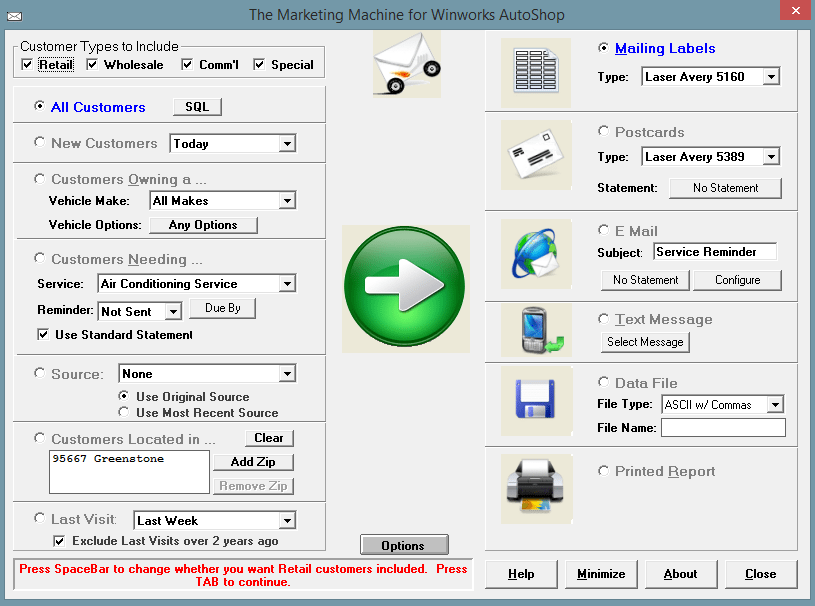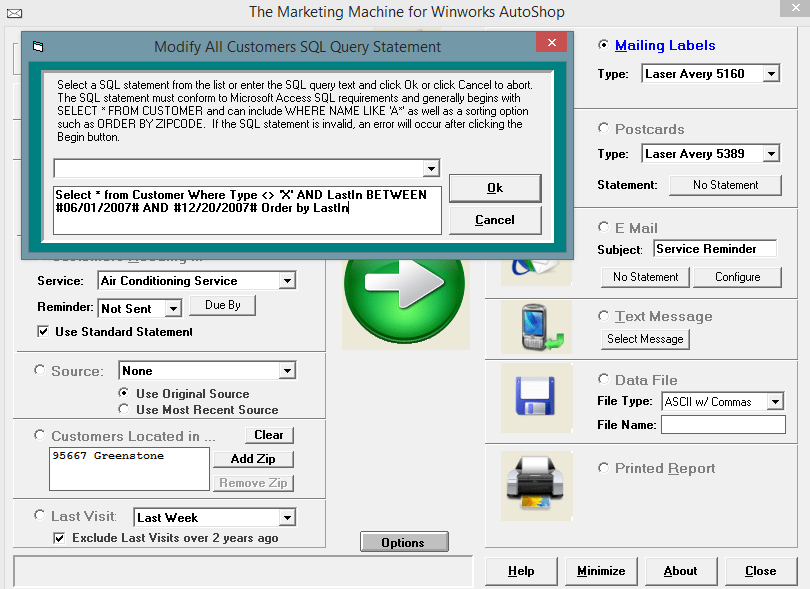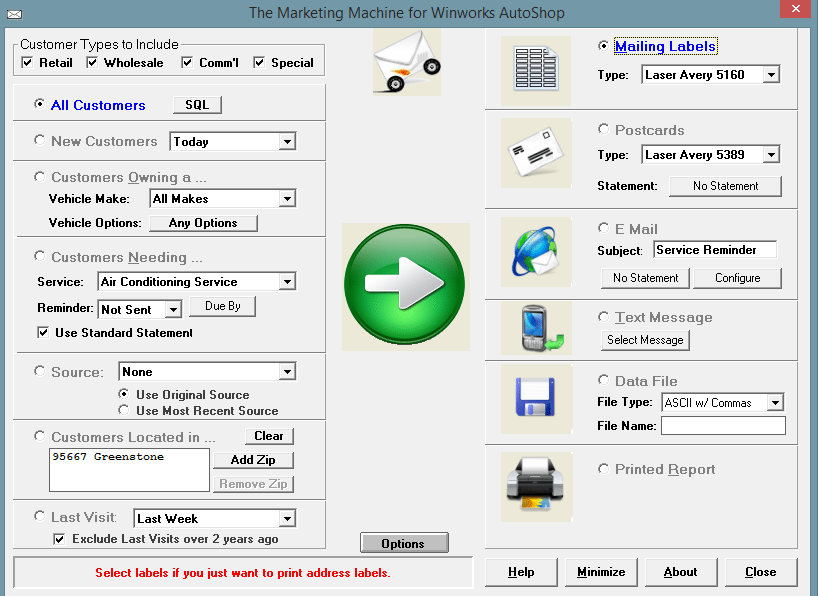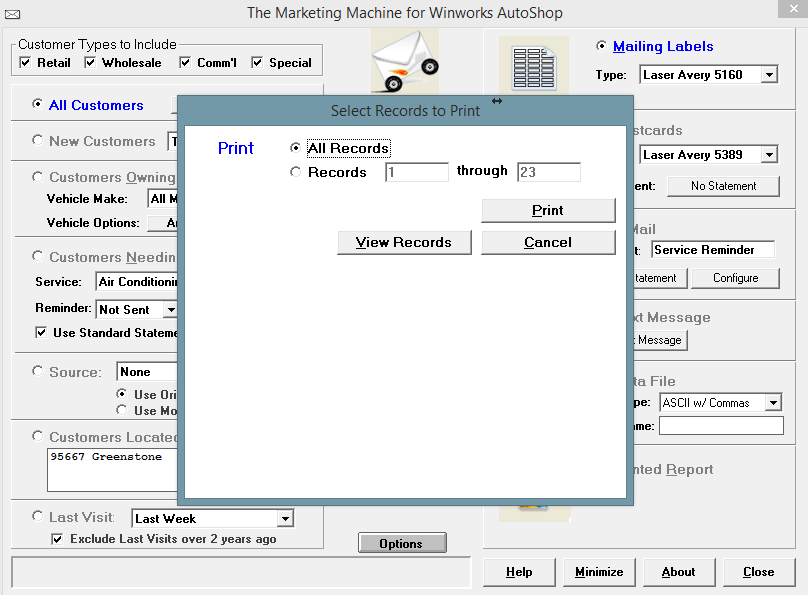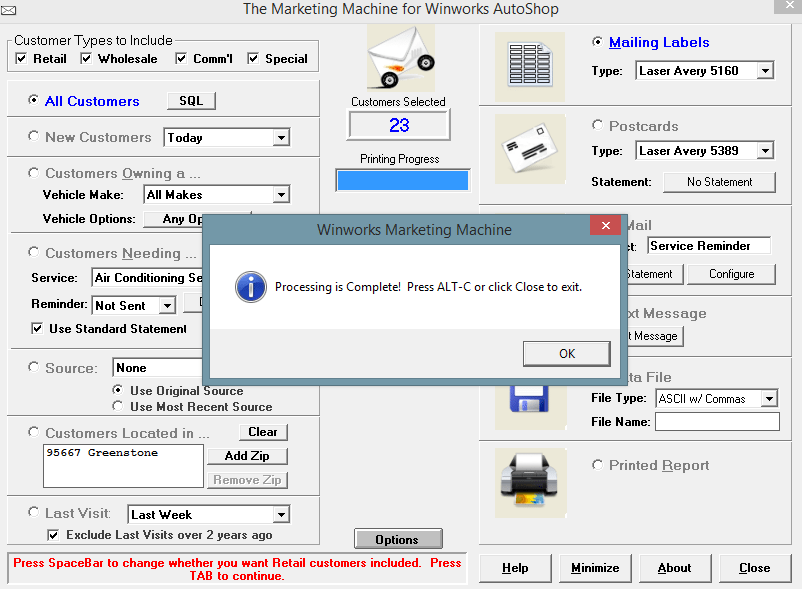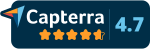How to Search for Information in AutoShop Marketing Machine
Included in the Professional and Premium editions of the Winworks AutoShop Management program, is the AutoShop Marking Machine. There are so many prebuilt ways to extract customers into data files, postcards, emails and more. One of the most popular features in the Marking Machine is the ability to use SQL (Structured Query Language). Now if you are not that familiar with computers you may not know what that means. In the simplest terms, it is a way to search the deepest parts of your database and get the information you want and need. At the bottom of this page is a list of our prebuilt SQLs. All you would need to do it first, open Marketing Machine. Then in the upper left hand corner Click the SQL button. And copy and paste the SQL you would like in there. Making sure to change the items such as dates and zip codes, the items in bold. (being sure to not change anything else) Click “OK” and select the output method of the data you requested, and click the green arrow.
Select * from Customer Order by Zipcode
Select * from Customer Where Type <> ‘X’ Order by Zipcode
Select * from Customer Where Type <> ‘X’ AND Zipcode <> ‘97367‘ Order by Name
Select * from Customer Where Type <> ‘X’ AND LastIn >#09/01/2007# Order by Name
Select * from Customer Where Type <> ‘X’ AND LastIn BETWEEN #06/01/2007# AND #12/20/2007# Order by LastIn
Select * from Customer Where Type <> ‘X’ AND LastIn BETWEEN #11/01/2007# AND #11/30/2008# Order by Name
Select * from Customer Where Type <> ‘X’ AND LastIn BETWEEN #11/01/2007# AND #11/20/2008# AND DollarsSpent BETWEEN 1500 and 2000 Order by Name
Select * from Customer Where DollarsSpent > 3000
Select * from Customer Where DollarsSpent > 3000 order by Dollarsspent DESC
Select * from Customer Where DollarsSpent > 3000 AND DollarsSpent < 5000
Select * from Customer Where DollarsSpent > 1000 AND Zipcode=’60618‘ AND LastIn BETWEEN #06/01/2007# AND #07/20/2008# Order by Name
Select * from Customer Where DollarsSpent > 1000 AND Zipcode =’95667‘ OR Zipcode=’95684‘ OR Zipcode =‘95672‘
Select * from Customer Where LastIn BETWEEN #12/15/2006# AND #12/13/2007# Order by Name
Select * from Customer Where LastIn BETWEEN #10/15/2007# AND #10/15/2008# AND Zipcode = ‘97367‘ Order by Name
Select * from Customer Where LastIn BETWEEN #10/01/2007# AND #12/19/2007# Order by DollarsSpent DESC
Select * from Customer Where LastIn BETWEEN #10/01/2007# AND #12/19/2007# AND DollarsSpent > 3000 Order by DollarsSpent DESC
Select * from Customer Where LastIn BETWEEN #03/01/2007# AND #09/01/2007# OR LastIn BETWEEN #01/01/2006# AND #01/01/2007#
Select * from Customer Where LastIn BETWEEN #01/01/2008# AND #12/10/2008# AND DollarsSpent > 5000 Order by DollarsSpent DESC
Select * from Customer Where LastIn BETWEEN #01/01/2008# AND #12/31/2008# AND Zipcode =’29483‘ OR Zipcode=‘29485‘ OR Zipcode =’29484’ Order by Name
Select * from Customer Where Since BETWEEN #10/15/2007# AND #12/13/2007#
Select * from Customer Where Visits=1 AND LastIn <#10/01/2007# Order by Name
Select * from Customer Where Visits=1 AND LastIn BETWEEN #7/01/2007# AND #7/30/2008# Order by Name
Select * from Customer Where Visits=1 BETWEEN #08/01/2007# AND #07/01/2008# AND DollarsSpent > 1000 Order by Dollarsspent DESC
Select * from Customer Where Since<3 BETWEEN #10/15/2007# AND #12/13/2007#